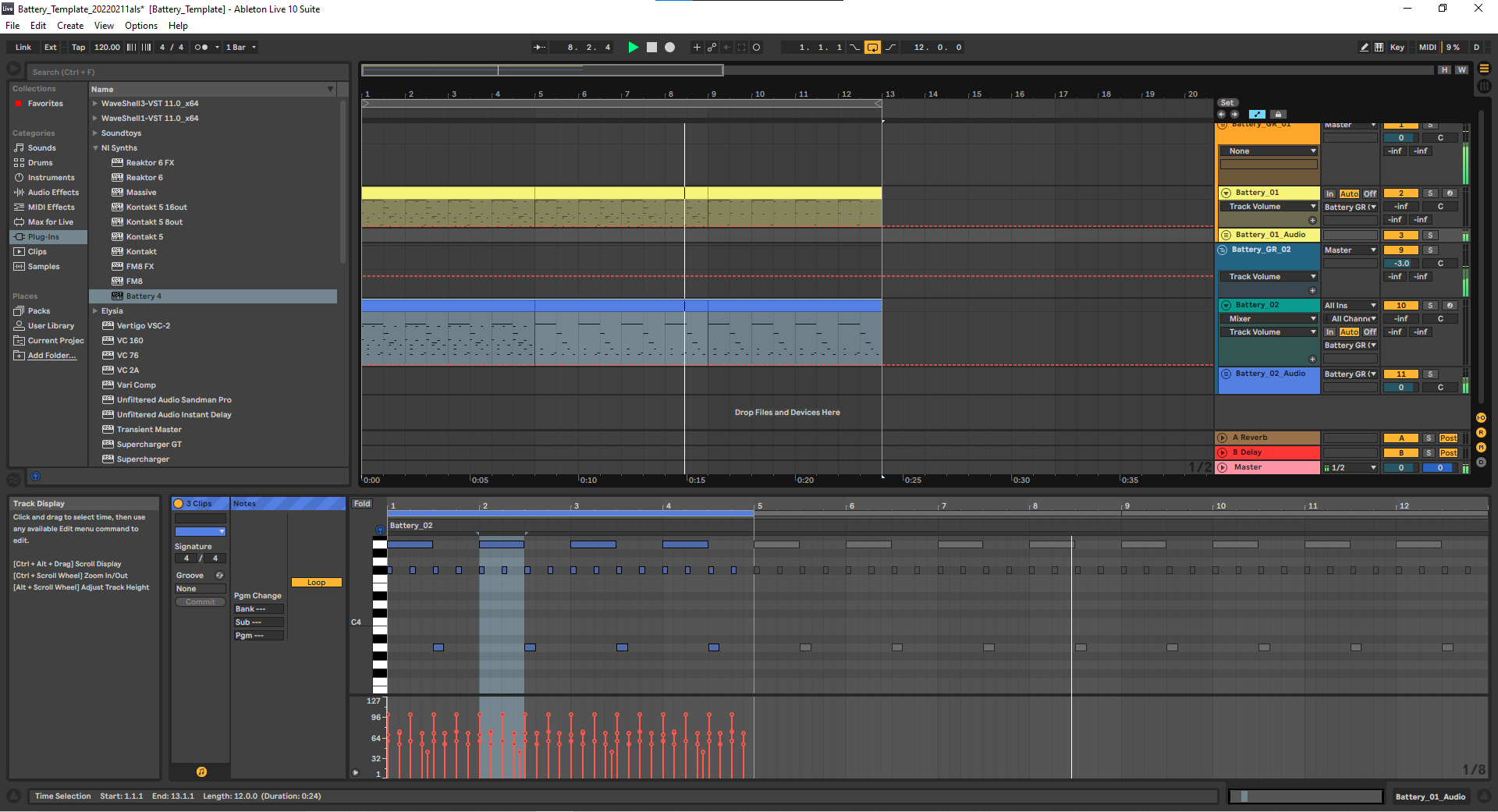First make a loop in Performance mode
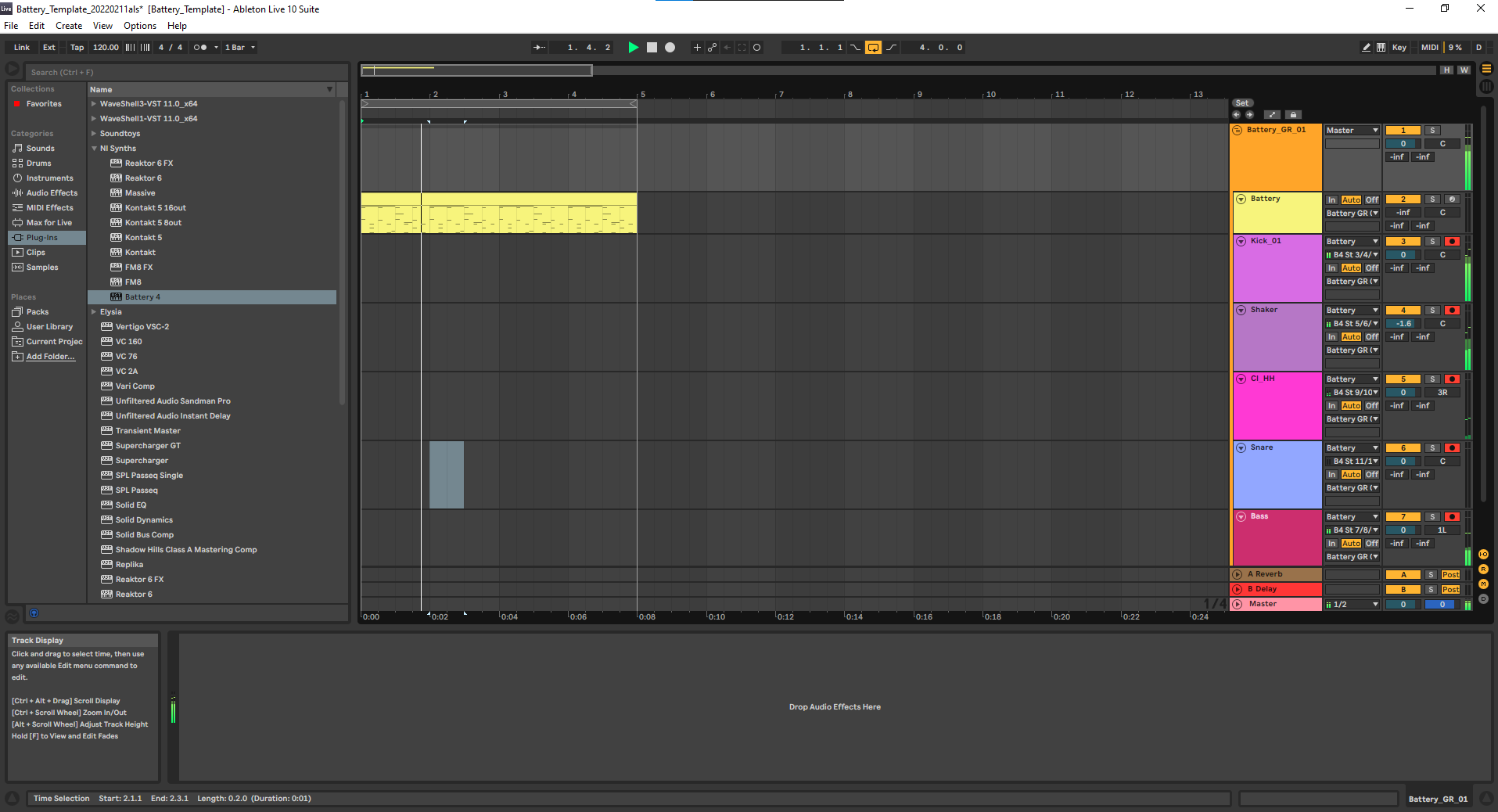
In Battery and most drum machines I’m familiar with, all similar instruments are separated by an octave. Kick on C, Snare on D, Ride on G, etc. In battery they are laid out in columns. Select an entire column, right-click and follow the menu to select a stereo output bus for that group.
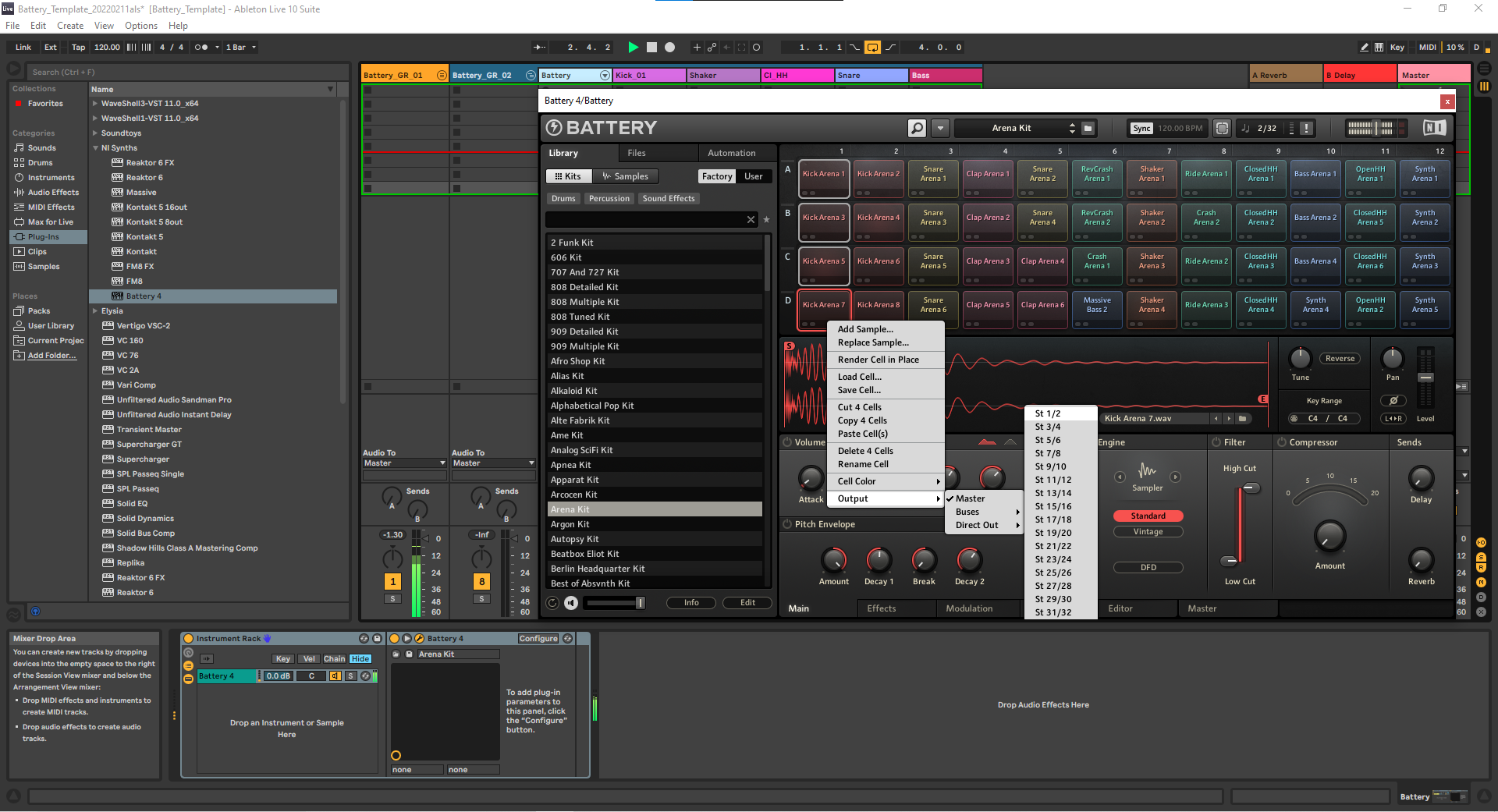
Do this for all of the groups you use. If you’re making a template it’s probably worth the time to set each column to an output bus. Some instruments may not fall neatly into a category. From what I’ve seen Battery has enough outputs to accommodate a few extra, non-standard instruments.
Now create audio channels for every instrument group you created, or just the ones you’re using if you want to keep it slimmed down. Map each channel’s input to the bus you setup. In the version of Battery I have, channel 1/2 is the effects channel, so that may affect how you use it. I put my Kicks on it and mapped the audio channel to pre-fx. Personally, I don’t usually use the effects on Battery but it’s a perfectly reasonable thing to want to do.
Now, group the midi channel and all of the audio channels as ‘Battery_01,’ or something unique.
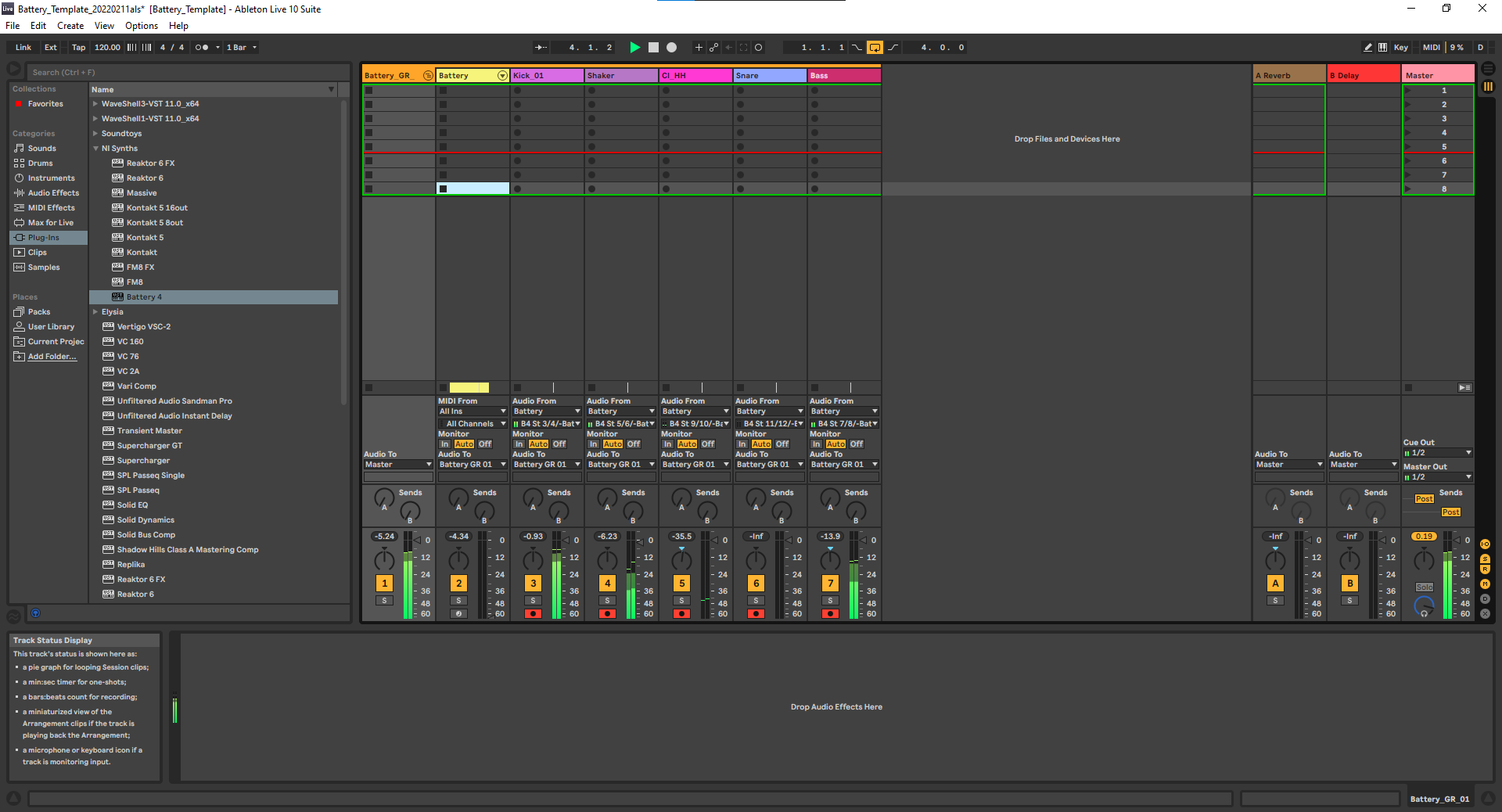
Duplicate the group, change the name and colors, and then change the kit.
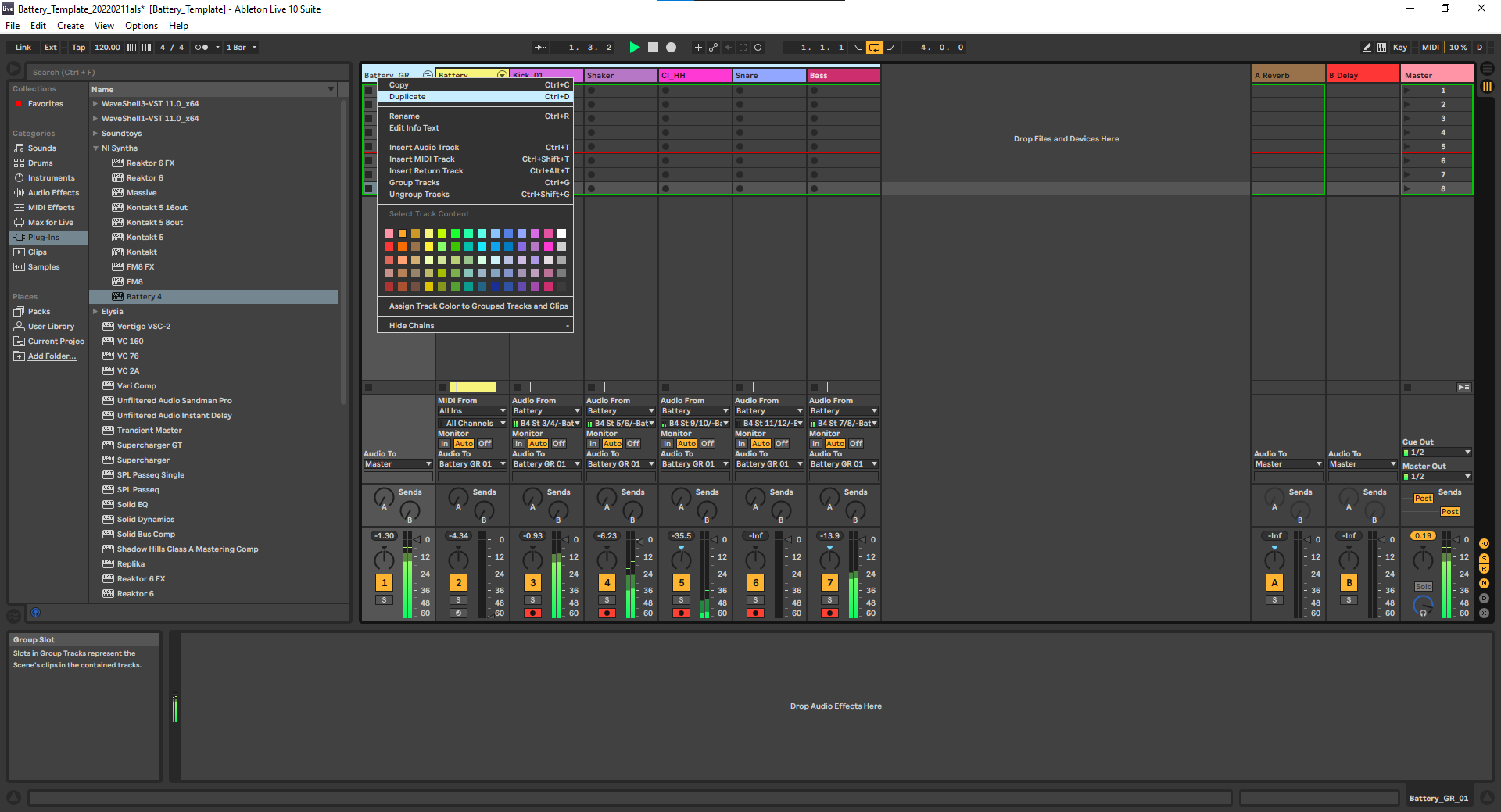
Play around and make it sound cool. Change the midi for polyrhythms. You can mute channels live using the mix view on a Push 2 or an APC40 or compose changes directly to the midi. Set loops, whatever. I added a sub-group with my audio channels for cleanliness, but it probably wasn’t necessary. I think this same method should work with Kontakt and perhaps Machine.